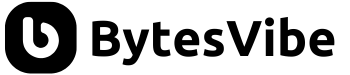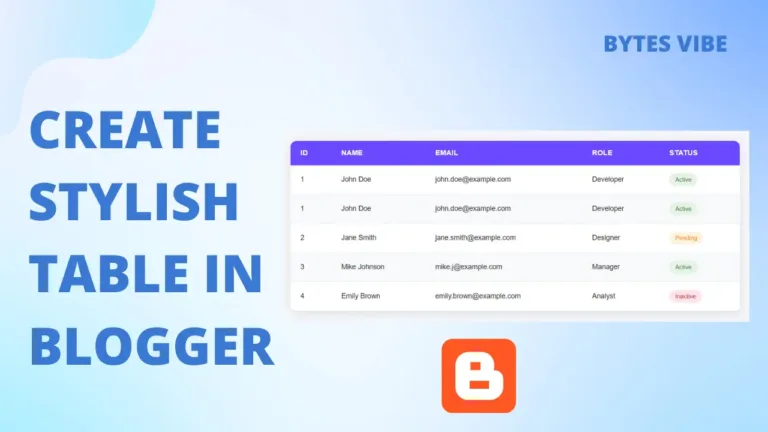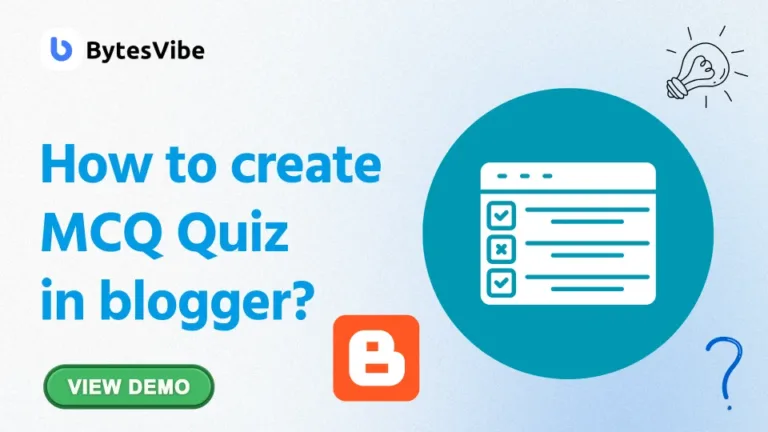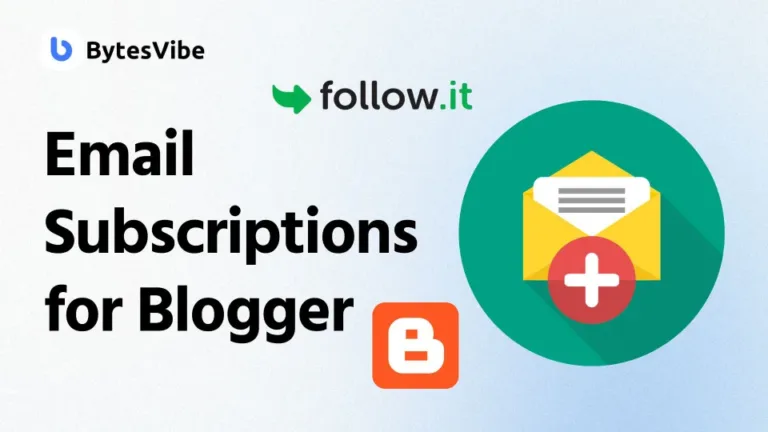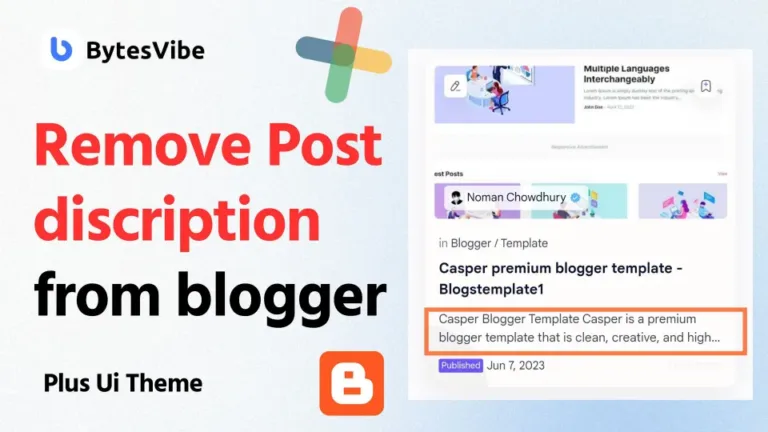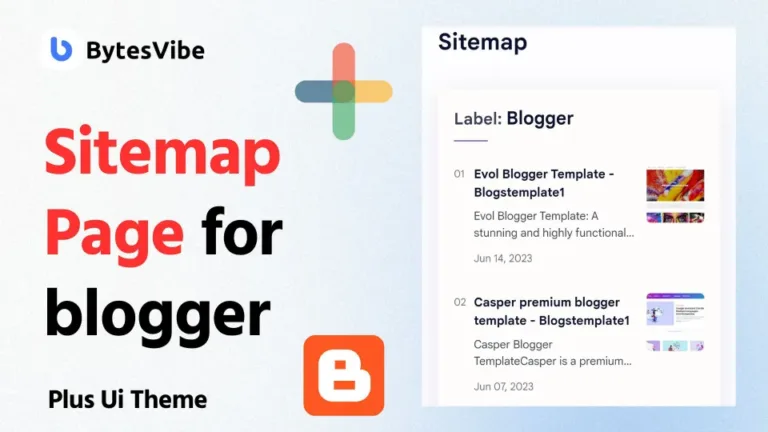In Bytes Vibe previous guide, we discussed how to disable copy-paste text selection on Blogger site to protect your valuable content. However, there may be situations where you want to allow text selection in specific areas of blogger post. This can be particularly useful in sections such as code blocks, quotes, or lists where users might need to copy information.
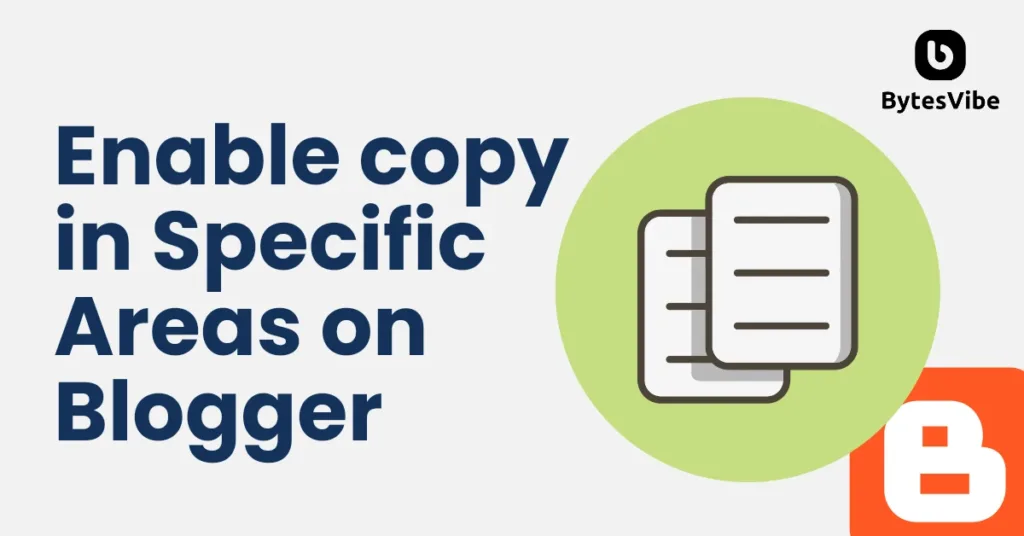
In this post, I’ll show you how to enable text selection in specific areas of blogger using various HTML tags.
Guide to Enable Text Selection in Specific Areas in Blogger
To enable text selection in certain parts of your blog post, you can use a CSS class called .allow-selection. By wrapping your content in a <div> tag with this class, you can selectively allow users to copy text from specific areas. Let’s go through each of the common HTML tags you can use with this method.
For this to work, you need to go to your blogger post section and switch to HTML View by clicking the pen icon. Than you just need to copy and paste these codes in your blogger post and edit the texts. Follow these steps to enable copy text Blogger:
1. Paragraphs (<p> Tag)
If you want to allow users to select text within a specific paragraph, you can wrap the paragraph in a <div> with the .allow-selection class:
<div class="allow-selection"> <p>This is a paragraph where text selection is enabled. Users can easily copy this text.</p></div>Code language: HTML, XML (xml)2. Headings (<h1> to <h6> Tags)
Headings are often used to structure your content. You might want to make them selectable in blogger posts:
<div class="allow-selection"> <h1>Selectable Heading 1</h1> <h2>Selectable Heading 2</h2> <h3>Selectable Heading 3</h3> <h4>Selectable Heading 4</h4> <h5>Selectable Heading 5</h5> <h6>Selectable Heading 6</h6></div>Code language: HTML, XML (xml)3. Lists (<ul> / <ol> Tags)
If you have lists that users might want to copy, you can enable text selection within those lists on blogger:
<div class="allow-selection">
<ul>
<li>Selectable list item 1</li>
<li>Selectable list item 2</li>
<li>Selectable list item 3</li>
</ul>
</div>
<div class="allow-selection">
<ol>
<li>Selectable ordered item 1</li>
<li>Selectable ordered item 2</li>
<li>Selectable ordered item 3</li>
</ol>
</div>Code language: HTML, XML (xml)4. Anchors (<a> Tag)
Hyperlinks can also be made selectable:
<div class="allow-selection"> <a href="https://example.com">Selectable Link</a></div>Code language: HTML, XML (xml)5. Strong Text (<strong> Tag)
To allow copying of bold text:
<div class="allow-selection"> <p>This is <strong>selectable strong text</strong> within a paragraph.</p></div>Code language: HTML, XML (xml)6. Code Blocks (<code> Tag)
If you want to allow users to copy small code snippets:
<div class="allow-selection">
<code>
You code here
</code>
</div>Code language: HTML, XML (xml)7. Blockquotes (<blockquote> Tag)
If you have quotes that users might want to copy, you can enable text selection within those quotes:
<div class="allow-selection">
<blockquote>
"This is a selectable blockquote, perfect for sharing."
</blockquote>
</div>Code language: HTML, XML (xml)So I think you got the basic. You just need to add <div class=”allow-selection”> at the first and add the tags of things you want users to copy and at the last you just need to close the div section with </div>.
Disable copy paste in blogger
If you want to disable copy paste text and prevent text selections in blogger site than read this post.
Troubleshooting Common Issues
Now I hope there wouldn’t be any problems but if text selection is not working as expected in the specified areas, here are a few things to check:
- CSS Specificity: Ensure that the
.allow-selectionclass is not being overridden by other CSS rules. You can increase specificity by using more specific selectors, such asbody .allow-selectionor adding!importantto the CSS rule.
.allow-selection { user-select: text !important;}Code language: CSS (css)- Correct Implementation: Double-check that you’ve correctly wrapped the content in the
.allow-selectionclass. Make sure the opening and closing<div>tags are placed correctly around the target content.
So that was on how you can enable text selections and copy paste specific parts in blogger posts. If you have any questions or need further assistance, feel free to leave a comment below.