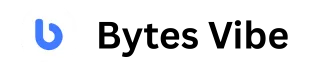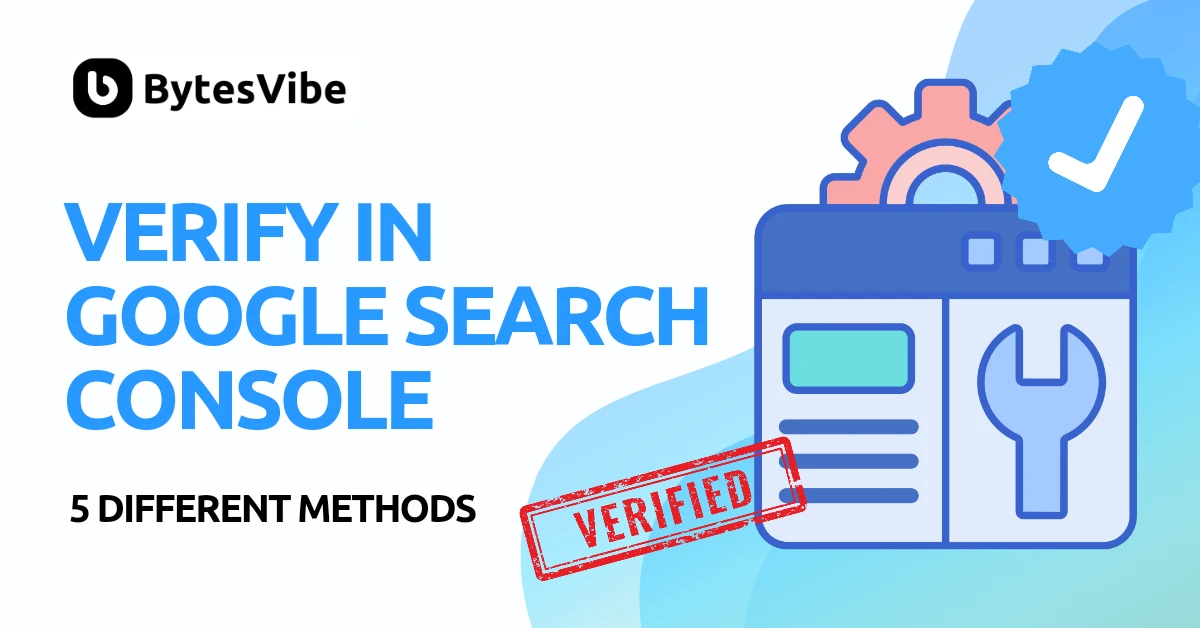Verifying your website in Google Search Console is a important step for any website owner. Not only does it provide you with valuable insights into your site’s performance, but it also enables you to optimize your content for better search engine visibility.
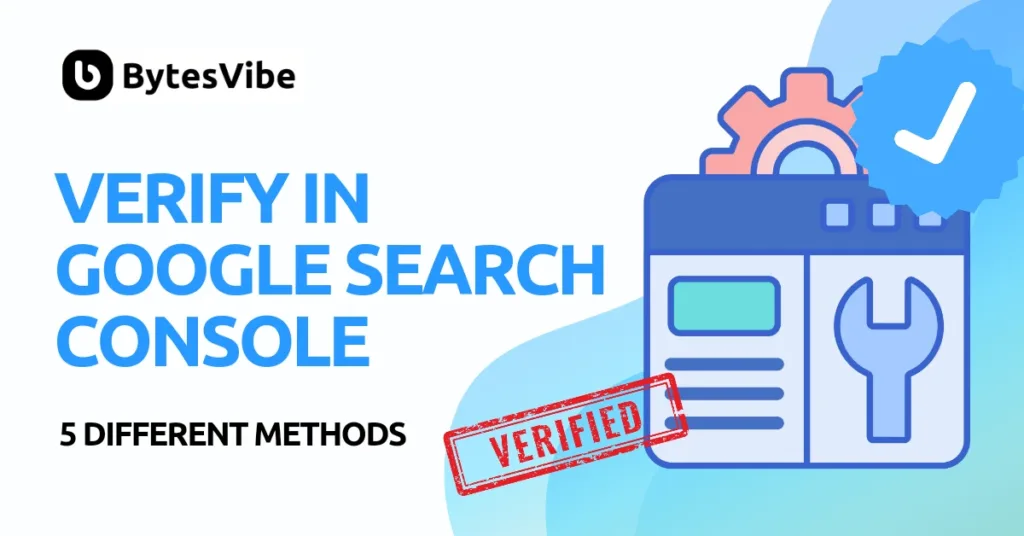
As an experienced technology blogger, I’ve guided countless site owners on how to verify website in Google search console. In this post, I’ll walk you guys through the different methods to verify website in Google Search Console. Also explaining each step clearly to ensure a smooth verification process.
Why Verify Your Website in Google Search Console?
Before diving into the how, let’s talk about the why. Google Search Console is a free tool provided by Google that helps you monitor, maintain, and troubleshoot your site’s presence in Google Search results.
By verifying your website, you gain access to critical data, such as search queries that bring traffic to your site, indexing issues, mobile usability, and more. Verification also allows you to submit sitemaps, request indexing, and receive alerts for potential issues. Essentially, without verification, you’re flying blind in the vast world of SEO. Learn how to add robots.txt in blogger.
Verification Methods in Google Search Console
There are several methods to verify website in Google Search Console. In this post, Bytes Vibe will share 5 different methods by which you can verify website in Google search console. Each method has its own set of steps, and you can choose the one that suits you best. Here are verification methods:
1. HTML File Upload verification
This method involves uploading a verification file to the root directory of your website. It’s one of the most straightforward methods for website verification in Google search console. Here’s how to do it:
- Sign in to Google Search Console and select “Add a Property.”
- Enter your website URL and click “Continue.”
- Under the recommended verification method, you’ll see an option for “HTML file upload.” Click on it. Download the HTML verification file provided by Google.
- Access your website’s root directory via FTP or your web host’s file manager.
- Upload the HTML file to the root directory.
- Return to Google Search Console and click “Verify.”
If done correctly, you’ll see a confirmation message. Remember to keep the file in your root directory.
2. HTML Tag Verification
This method is suitable for most website owners. Here’s how to do it:
- Sign in to your Google Search Console account.
- Click “Add property” and enter your website’s URL.
- Select the “HTML tag” verification method.
- Google will generate a meta tag. Copy it carefully.
- Open your website’s theme code and paste the meta tag within the
<head>section. - Save the changes to your website’s code. Return to Google Search Console and click “Verify.”
This method is especially useful if you don’t want to upload files to your server. However, ensure the tag remains in place, or your verification will be lost.
Connect Google search console in Blogger
If you want to add your blogger or wordpress website in goggle search console than you can simplify do it with our easy method.
3. Google Analytics verification
If you already have Google Analytics set up on your site, you can use it for verification. This method is ideal for those who don’t want to deal with uploading files or editing code.
- In Google Search Console, choose the “Google Analytics” verification method.
- Select the Google Analytics property associated with your website.
- Google will verify ownership automatically if you have the necessary permissions.
4. DNS Record
DNS verification is a bit more technical but highly secure. This method is recommended for those who have access to their domain’s DNS settings.
- Select “DNS verification” from the list of verification methods.
- Google will provide a TXT record. Copy this record.
- Log in to your domain registrar’s dashboard and locate the DNS settings.
- Add a new TXT record in your DNS settings with the value provided by Google.
- Save the changes, and return to Google Search Console to click “Verify.”
DNS changes may take some time to propagate, so it might take a few hours for verification to be successful.
5. Google Tag Manager Verification
If you’re using Google Tag Manager, you can verify your website through it:
- Add your website to Google Search Console as usual.
- Select the “Google Tag Manager” verification method.
- Google will verify ownership automatically if you have the necessary permissions.
By following these steps and choosing the appropriate verification method, you can successfully verify your website in Google Search Console and unlock valuable insights to improve your SEO strategy. Remember, verification is just the first step. Consistent monitoring and optimization are essential for long-term search engine success.