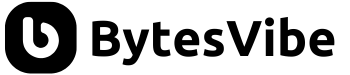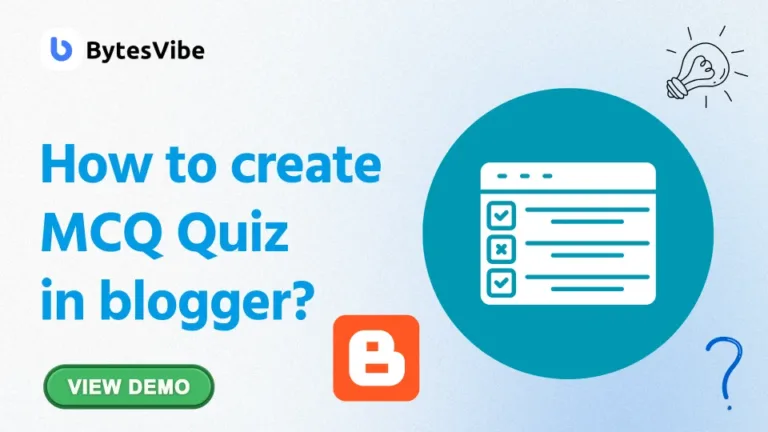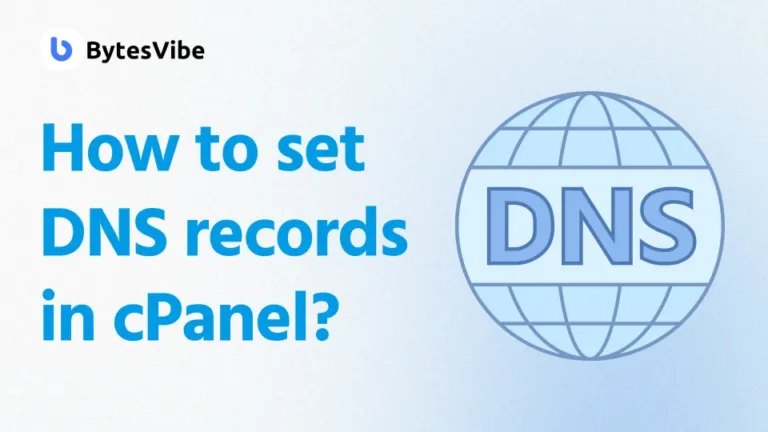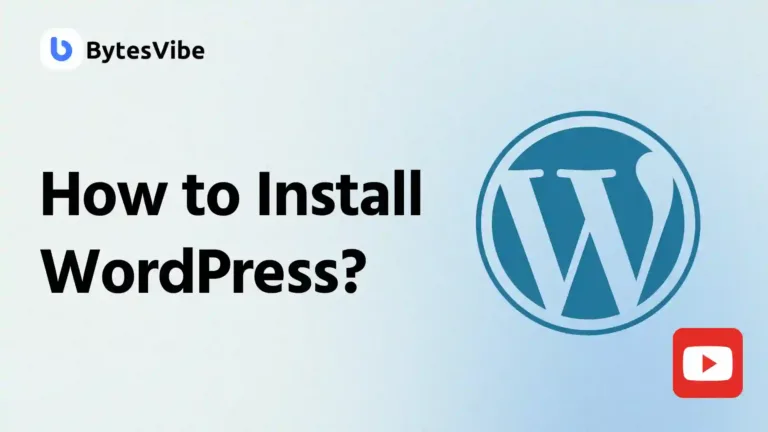Welcome to Bytes Vibe website. In this blogger tutorial post, we will learn how to add email subscriptions form on blogger website?. This post was requested on our telegram group chat, so if you want any tutorials about blogger than you can ask them in our telegram group.
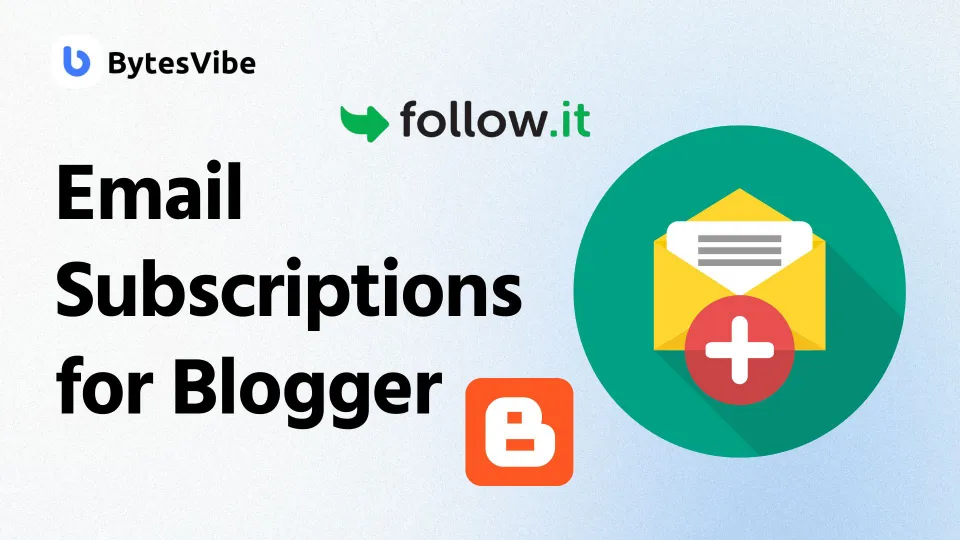
Email newsletters are a powerful way to engage with audience or visitors that come to our website. This can drive traffic to blogger and build a loyal readership. Before 2021 people used Feed Burner to send emails for blogger. But as their survive is no more we are gonna use Follow.it to send and add email subscriptions form on blogger.
This post might look complicated and long, but its super easy once you follow the steps.
This free service helps us to manage our email subscribers and this also automate newsletter sending and track audience. In this guide, we’ll walk through the steps to create an email newsletter for Blogger site using Follow.it.
Table of Contents
Why Use Follow.it for Email Newsletters?
There are many email services companies like MailChimp, Brevo but personally I love follow it more. Follow.it offers many advantages for creating and managing email newsletters for blogger or other website. Some of the advantages of Follow.it are:
- Free & Easy to Use: Setting up and managing newsletter in blogger is simple and the service is free.
- Customizable: We can customize how subscribers receive updates (instant, daily, or weekly).
- Automation: Automatically sends new blog posts to subscribers via email.
- Tracking: Provides basic analytics to track our audience’s engagement.
Thats why we will use Follow.it to add email subscriptions form on blogger. Learn how to add printing icon on Plus ui blogger theme.
Step by Step Guide to Setting Up an Email Newsletter with Follow.it
Now if you want to embed Subscription Form to Blogger website with Follow.it than this is the right place. Follow these steps below to set up an email newsletter for Blogger site using Follow.it:
Step 1: Sign Up for Follow.it
- Visit Follow.it and sign up for a free account using your email address.
- Once we have created our account, we need to log in and click on ‘Setup Your Feed’ option under Publishing to begin the process of setting up blog’s feed.
Step 2: Add Blogger RSS Feed
- In the ‘Setup New Feed’ section, we will need to input our blogger site URL. Follow it automatically fetch our rss url. If it does not occur automatically than we can add our rss feed manually. For Blogger, the feed URL typically follows this structure:
https://yourblogname.blogspot.com/feeds/posts/defaultCode language: JavaScript (javascript)- Replace “yourblogname” with the actual url of your blogger website.
- After entering the feed URL, we need to click on ‘Next’ to proceed.
Step 3: Configure blogger Newsletter
- Follow.it will guide us through a few steps to configure our blogger email feed. We need to Select the settings based on how often we want our newsletter to be sent (instant, daily, or weekly updates).
- We can also choose how the emails are formatted. This includes adding our blog’s logo or colors to match our brand.
- And after customizing the blogger email subscription form at the end they will give us an code. We need to copy that code and save it in notepad. Now we need to use it on blogger (Check step 4 for more details).
Now this was mostly everything on Follow it website. Now we need to configure blogger settings to add email subscriptions form on blogger.
Step 4: Add a Subscription Form to Blogger Site
Now that our email newsletter is set up for blogger, we need to give our visitors an easy way to subscribe.
- Copy the Subscription form Html code to add email subscriptions form on blogger.
- Log into Blogger account and go to the Layout section.
- Click ‘Add a Gadget’ in the sidebar or anywhere we want the form to appear.
- Choose HTML/JavaScript from the list of gadgets.
- Paste the subscription form code from Follow.it that we copied before into the content box and click Save.
Now we have successfully added an email subscription on Blogger.
Check Your Email Subscribers
Now that our email newsletter is set up on blogger, it’s time to start building our subscriber list! We need to claim our feed so that we can see the numbers of people who subscribed our email subscriptions feed. To do that –
- If we continue our steps after step 4, we will see a page where it says “Connect Your feed to a Follow it account.”
- We need to enter our email address there. And click on Start.
- Now if we check our email address we will find that Follow it has sent us a email with which we can verify on Follow it.
Step 6: Verify Meta Tags
- From that email, copy the meta tags.
- Log in to blogger and go the theme section.
- Click on Edit Html and paste the meta tag just after <head>.
- Now save blogger theme.
Step 7: Claim your feed
Now that we have added meta tags on our blogger website. We need to claim our feed to check on our subscribers. Check 11.00 minute on YouTube video provided above to get a better understanding. To do that:
- After the meta tags section on follow it mail we will find a option called – Click here to claim it.
- Click on that link and Follow it will verify your mail and show you your email feed. From there you can check on the peoples who have subscribed on email subscriptions forms through Follow.it.
Conclusion
Setting up an email newsletter on our Blogger site with Follow it is a quick and effective way to keep our audience engaged. With easy configuration, automation, and customization options, Followit simplifies the process. This allow us to focus on creating quality content. So this is how to add an email subscription on Blogger?
If you have any questions or run into issues, feel free to reach out in the comments, and Bytes Vibe will help you out!