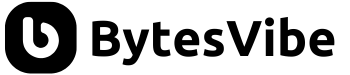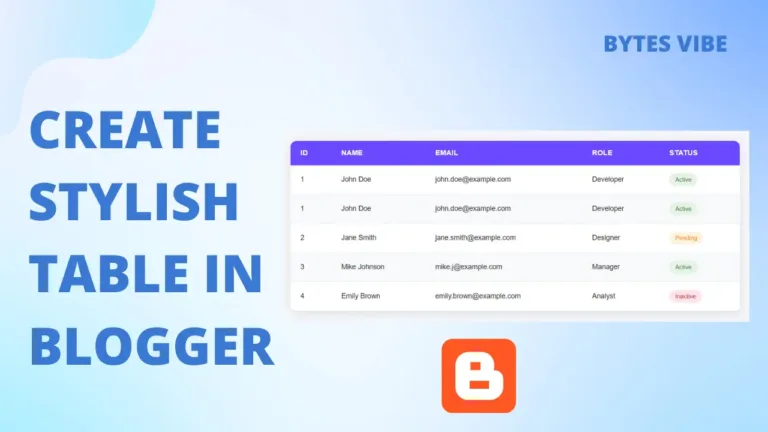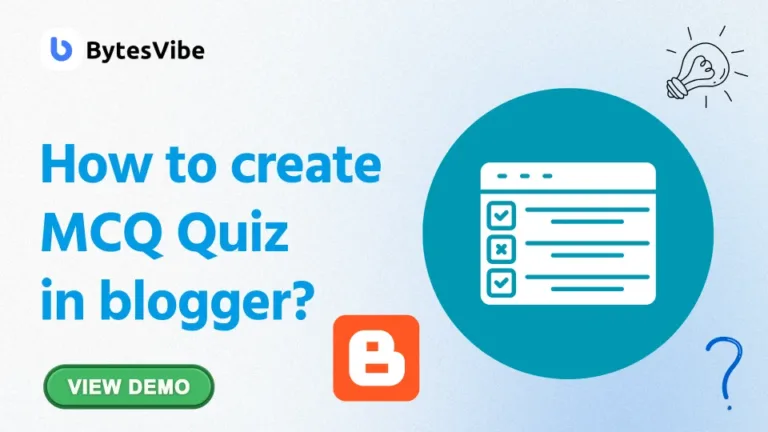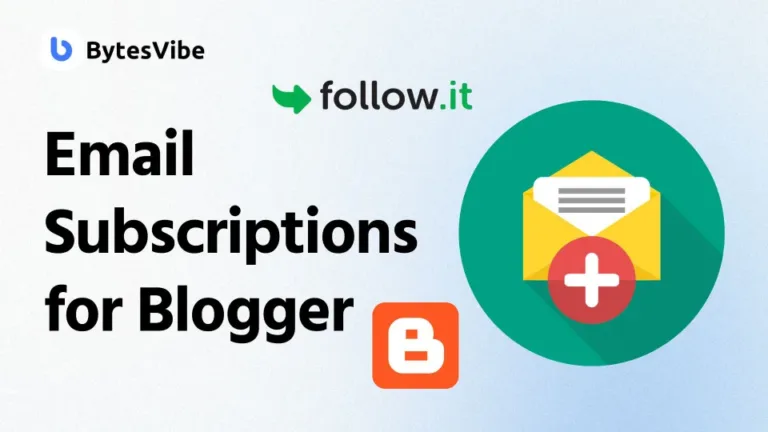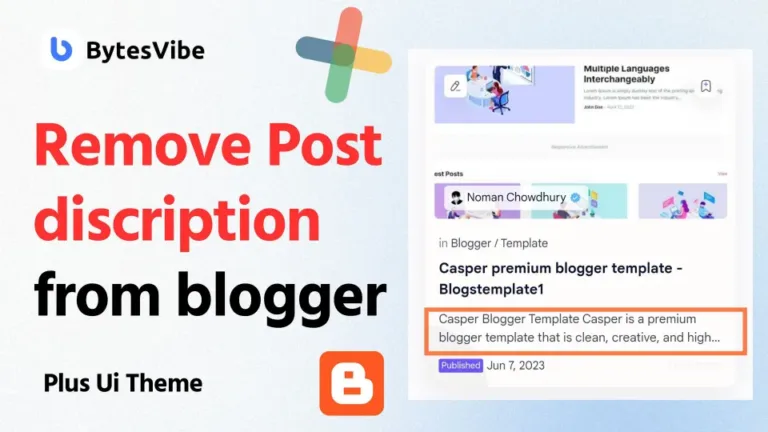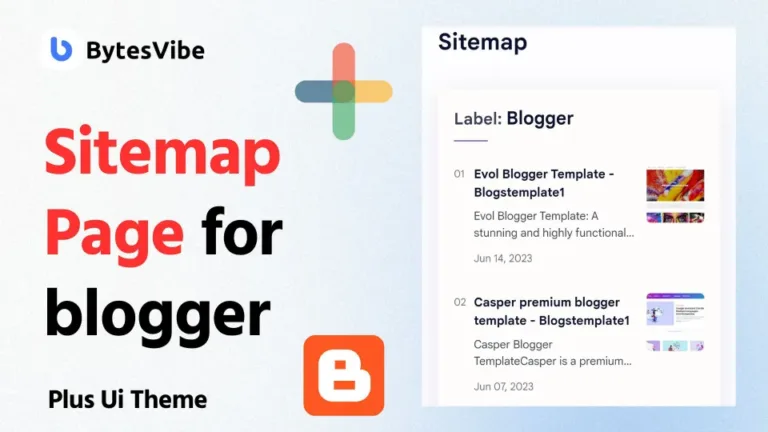If you are a blogger website owner and if you write content in Bangla language in your blogger website. Then the first thing you need to do is to add Bengali font in blogger site. One of the common blogging mistake is not using best font that go well with your website. With using bangla font in your blogger website, the site with bangla contents will look very beautiful.
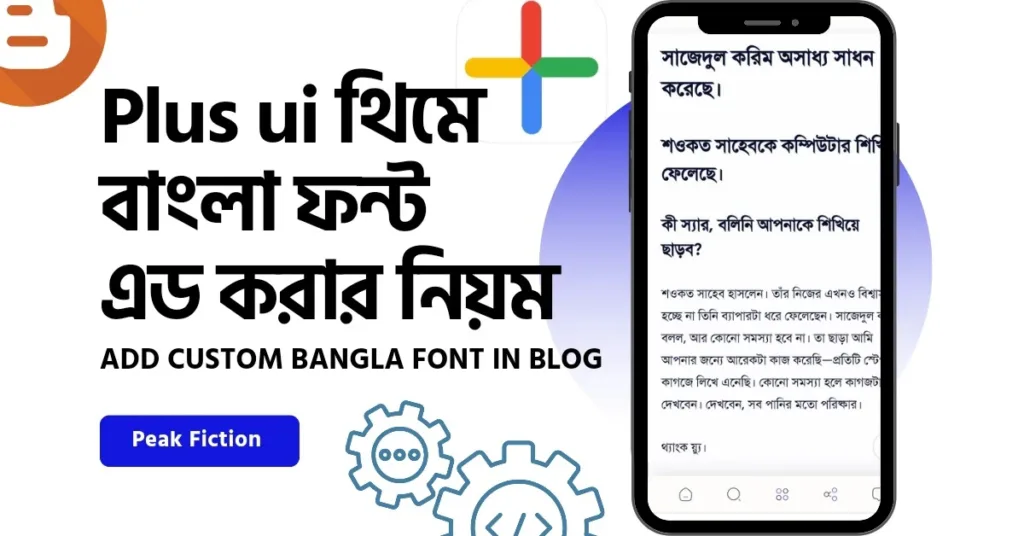
Currently one of popular themes is Plus Ui. Although there are many features in this theme blogger theme, it is somewhat difficult to add custom Bangla font in plus ui blogger theme. But if you follow Bytes Vibe guide, then you can add custom bangla font in plus ui theme through some simple steps.
How to add Bangla font in Plus Ui theme
To add bangla font in plus ui theme, everyone should follow these steps very well. No step should be left out or misplaced. Be sure to take a backup of Blogger theme before making any change. Here I will show you how to use Solaiman Lipi font on Plus Ui blogger theme. You can also use another bangla fonts in blogger site same way.
- Access Blogger Theme HTML:
Go to Blogger Themes section from your blogger dashboard. And click on “Edit Html“.
- Search for Mobile Fonts:
Search for mobilefonts by clicking Ctrl + f in your theme. Those who are mobile users will get it on 514 number line in plus ui theme codes.
- Search for Mobile Fonts:
Visit this website that offers many free Bangla fonts that you can use on website. Choose a Bangla font you want to use. In there, you will find three options: STANDARD, IMPORT in CSS, and Specify in CSS.
- Add Bangla Font Link:
In the second box or import in css, copy only the text between <style> and </style> and paste it after mobileFonts: " followed by this symbol (“) . After pasting it will look like this:
fontFamily: {
<strong>mobileFonts: "</strong>@import url('https://fonts.maateen.me/solaiman-lipi/font.css'); @font-face{font-family:'Google Sans Text';font-style:normal;font-weight:400;Code language: HTML, XML (xml)- Update Desktop Fonts:
Search for Desktop Fonts in the HTML and paste the same code after it. Your blogger theme code will now look like this:
*<