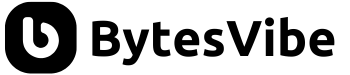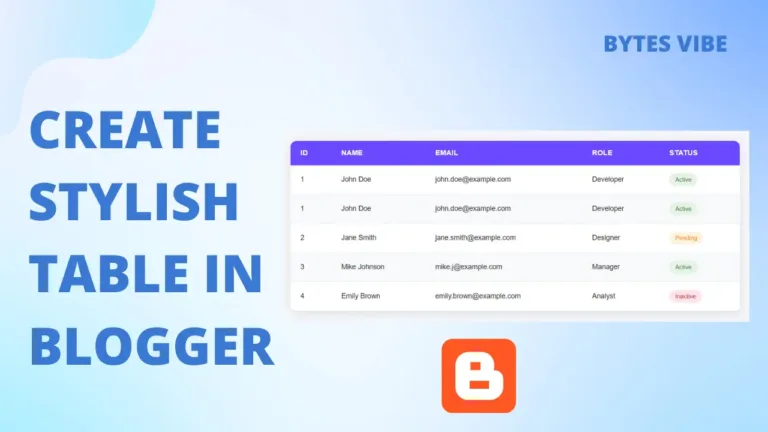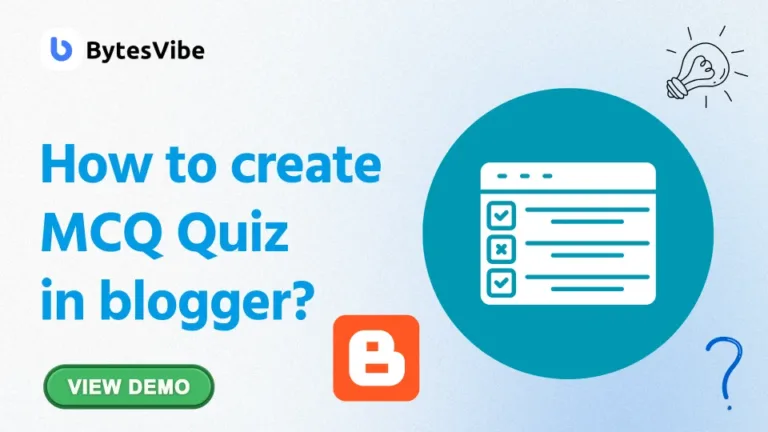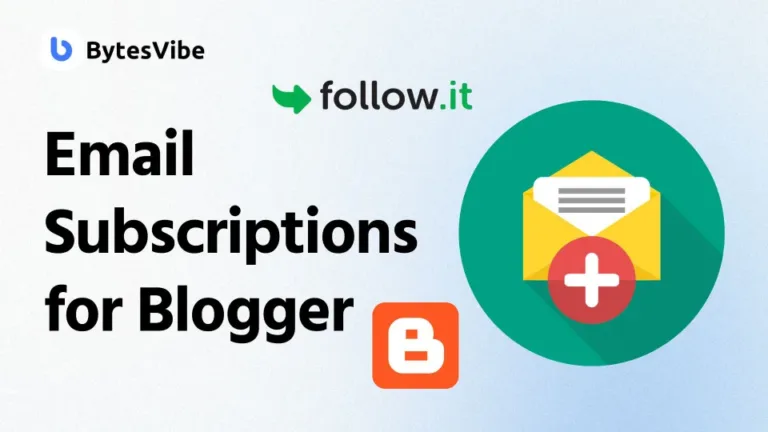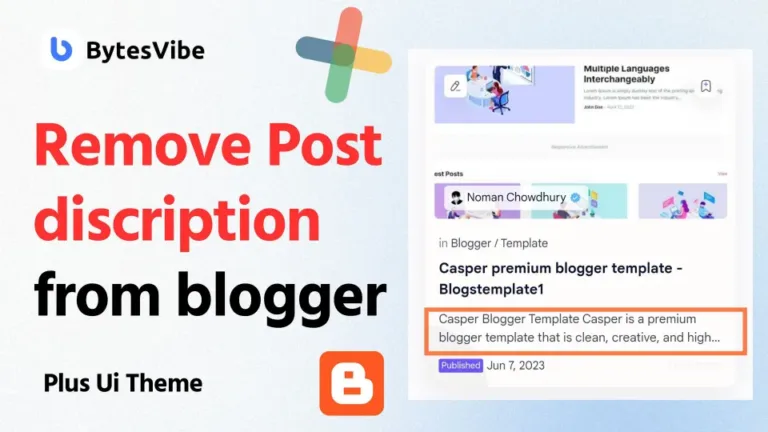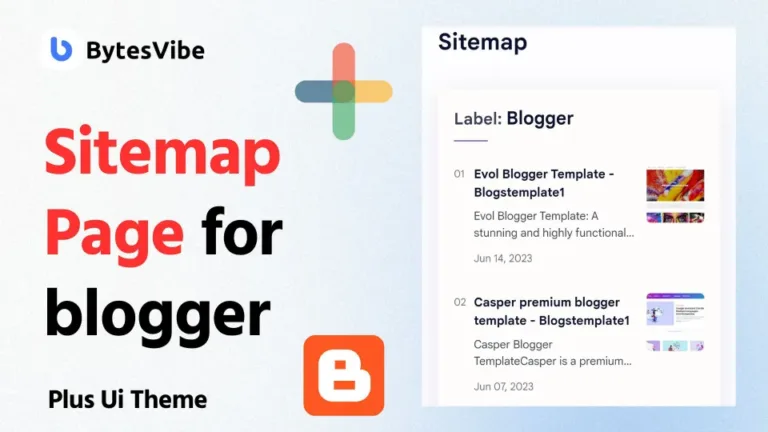Welcome to another Bytes Vibe Blogger tutorial! Today, we’re diving into something a bit different – How to Add Live Search to Blogger Website. This function allows site visitors to see search results as they type in search box widgets. This reduce the need to press enter or click a search button. This not only enhances user experience but also adds a touch of professionalism to blogger site.
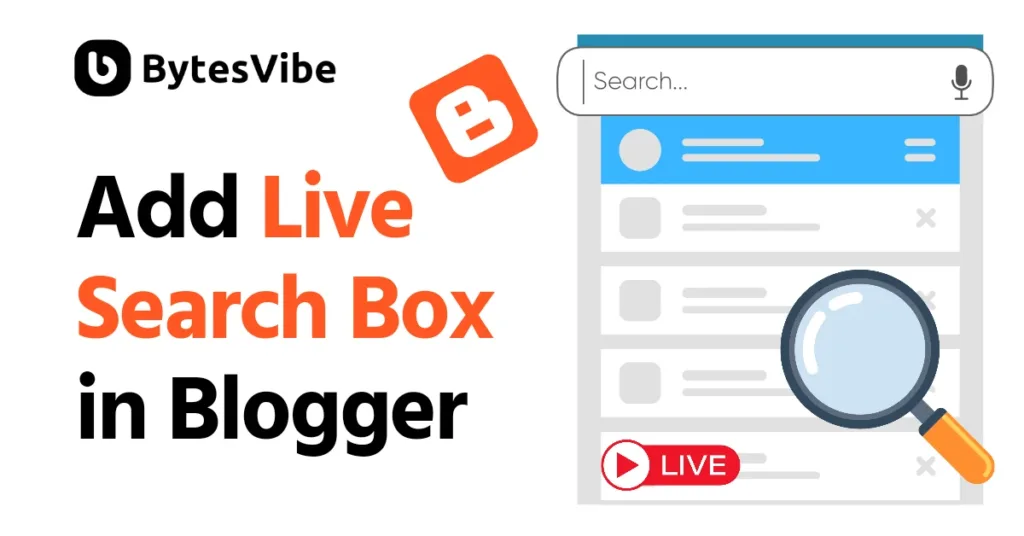
Steps to Add Live Search to blogger
Before doing any blogger theme customisation, make sure to back up Blogger theme to avoid any issues if something goes wrong during the blogger theme editing process. To add Real-time live search bar in Blogger follow these steps below:
This tutorial works with templates that already have a search box. No need to change existing search box – just add the CSS and JS provided below for live blogger search feature.
Step 1: Edit the Blogger theme HTML
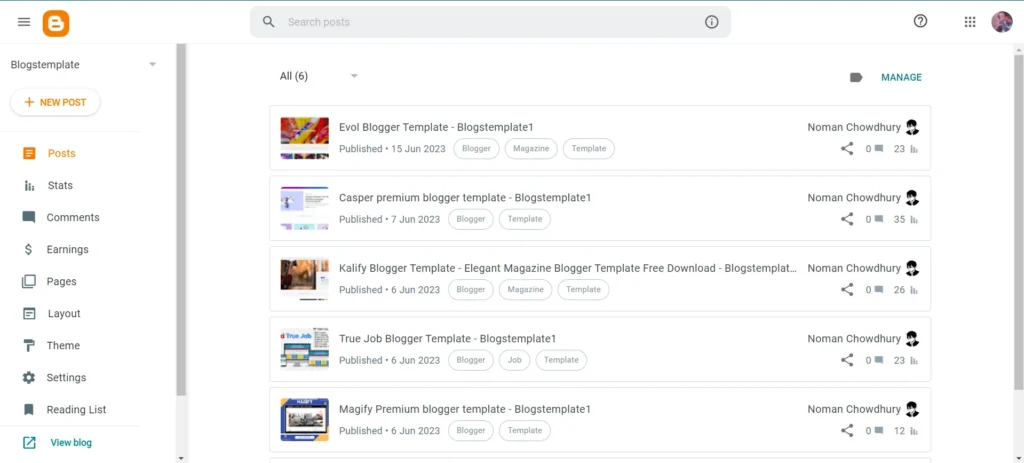
- Go to Blogger dashboard and navigate to the Theme section.
- Click on Edit HTML.
- Search for
]]></b:skin>. Press Ctrl + f in keyboard to find it easily. - Once found, paste the following CSS code right before
]]></b:skin>.
/* ajax search by Bytesvibe.com */
.ajax-search.hidden{display:none}
.ajax-search{padding:20px 10px;background:rgba(255,255,255,.89)!important;-webkit-backdrop-filter:blur(6px);backdrop-filter:blur(6px);text-align:center;box-shadow:0 15px 10px -10px rgba(155,155,155,0.15),0 -15px 10px -10px rgba(155,155,155,0.15);max-height:450px!important;margin:20px auto;border-radius:8px;animation:fadeInDown .5s linear}
.ajax-search-results-empty{text-align:center}
.ajax-search h3{color:#000;font-size:14px;font-weight:500;margin:0 10px 20px 10px;text-align:left}
.ajax-search-results{text-align:left}
.ajax-search li{background:#fff;position:relative;display:inline-block;width:100%;padding:10px;margin:5px 5px 5px -15px;border-radius:5px;border:1px solid rgba(155,155,155,0.15);overflow:hidden;transition:all .3s}
.ajax-search li:hover{border-color:#f89000}
.ajax-search li h4{font-size:13px;font-weight:500;margin:0 15px 0 0}
.ajax-search li h4 a{color:#000;transition:all .3s}
.ajax-search li h4 mark{background-color:transparent;color:#f89000;text-decoration:underline;transition:all .3s}
.ajax-search li h4 a:hover,.ajax-search li h4:hover mark{color:#f89000}
.ajax-search-image{float:left;margin:0 10px 0 0}
.ajax-search-image img{border-radius:5px}
.ajax-search-pager a{display:inline-block;clear:both;overflow:hidden;background:#f89000;color:#fff;font-size:13px;padding:7px 15px;border-radius:5px;margin:15px 3px 0 3px}
.ajax-search-pager{overflow:hidden;clear:both;position:relative}.ajax-search li:nth-child(odd){animation:bounceInLeft 1.5s}
.ajax-search li:nth-child(even){animation:bounceInRight 1.5s}
/* animation */
@keyframes bounceInLeft{from,60%,75%,90%,to{-webkit-animation-timing-function:cubic-bezier(0.215,0.610,0.355,1.000);animation-timing-function:cubic-bezier(0.215,0.610,0.355,1.000)}0%{opacity:0;-webkit-transform:translate3d(-3000px,0,0);transform:translate3d(-3000px,0,0)}60%{opacity:1;-webkit-transform:translate3d(25px,0,0);transform:translate3d(25px,0,0)}75%{-webkit-transform:translate3d(-10px,0,0);transform:translate3d(-10px,0,0)}90%{-webkit-transform:translate3d(5px,0,0);transform:translate3d(5px,0,0)}to{-webkit-transform:none;transform:none}}
@keyframes bounceInRight{from,60%,75%,90%,to{-webkit-animation-timing-function:cubic-bezier(0.215,0.610,0.355,1.000);animation-timing-function:cubic-bezier(0.215,0.610,0.355,1.000)}from{opacity:0;-webkit-transform:translate3d(3000px,0,0);transform:translate3d(3000px,0,0)}60%{opacity:1;-webkit-transform:translate3d(-25px,0,0);transform:translate3d(-25px,0,0)}75%{-webkit-transform:translate3d(10px,0,0);transform:translate3d(10px,0,0)}90%{-webkit-transform:translate3d(-5px,0,0);transform:translate3d(-5px,0,0)}to{-webkit-transform:none;transform:none}}
@keyframes fadeInDown{0%{opacity:0;transform:translateY(-20px)}100%{opacity:1;transform:translateY(0)}}
/* css darkmode adjust class ( .drK ) jika berbeda agar dapat berfungsi */
.drK .ajax-search{background:#1e1e1e!important;color:rgba(255,255,255,.85)}
.drK .ajax-search li h4 a{color:#fff}
.drK .ajax-search li h4 a:hover{color:#fff;text-decoration:underline}
.drK .ajax-search-pager a{background:#294db4;color:#fff;border:0}
.drK .ajax-search-pager a:hover{background:#1c2733;color:#fff}
.drK .ajax-search li{background:#1c1c1c;border:0;box-shadow:none}
.drK .ajax-search li:hover{background:#1e1e1e}
.drK .ajax-search h3{color:#fff}Code language: CSS (css)Step 2: Add JavaScript in blogger theme
- After adding css for Blogger AJAX search bar, search for
</body>in the HTML code. - Paste the following JavaScript code just before </body>.
<script>/*<![CDATA[*/
// live search including lazyload
var liveSearchLazy=!1;window.addEventListener("scroll",function(){(0!=document.documentElement.scrollTop&&!1===liveSearchLazy||0!=document.body.scrollTop&&!1===liveSearchLazy)&&(!function(){var e=document.createElement("script");e.type="text/javascript",e.async=!0,e.src="https://cdn.jsdelivr.net/gh/choipanwendy/ajaxS@main/live-search.js?live=true&image=true&url=https://www.peakfiction.top";var a=document.getElementsByTagName("script")[0];a.parentNode.insertBefore(e,a)}(),liveSearchLazy=!0)},!0); function srcClr(){document.querySelector(".ajax-search").classList.add("hidden")}document.addEventListener("DOMContentLoaded",function(){document.querySelector('input[name="q"]').addEventListener("focus",function(){document.querySelector(".ajax-search").classList.remove("hidden")})}),document.querySelector('button[type="reset"]').addEventListener("click",srcClr);
/*]]>*/</script>Code language: HTML, XML (xml)Important: Find and Replace https://www.peakfiction.top in the script with your own blogger website URL.
Step 3: Save blogger theme
Once you have made these changes, save blogger theme. Now if we check our Blogger website, we will now have a beautiful live search box that appears as soon as someone starts typing in the search bar widget.
So this is How to add AJAX search Blogger. Adding a live search box to Blogger website is a great way to enhance user experience and keep blogger site visitors engaged. This simple feature makes blogger site look more professional and improves the overall navigation experience.
If you found this blogger tutorial helpful, please leave a comment below. If you encounter any issues, feel free to ask for Bytes Vibe help – I’ll do my best to assist you!