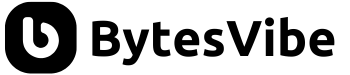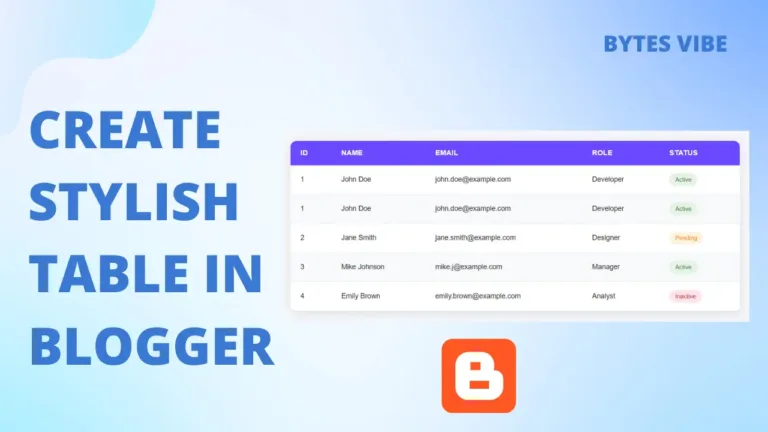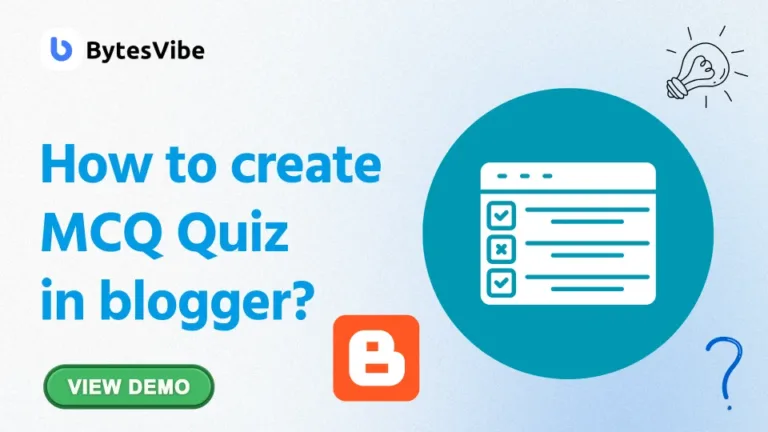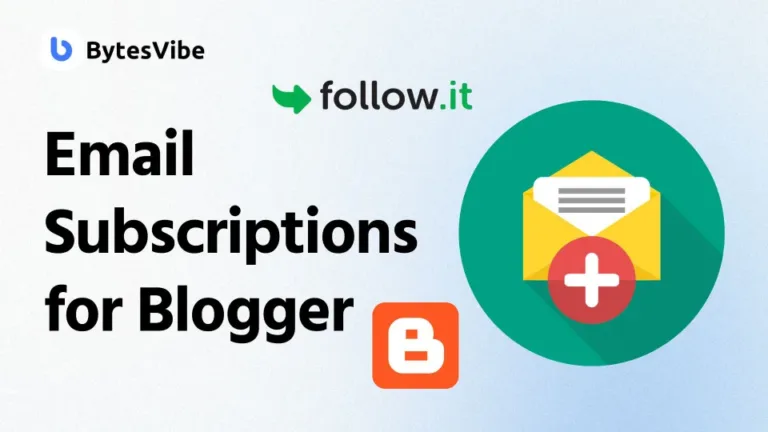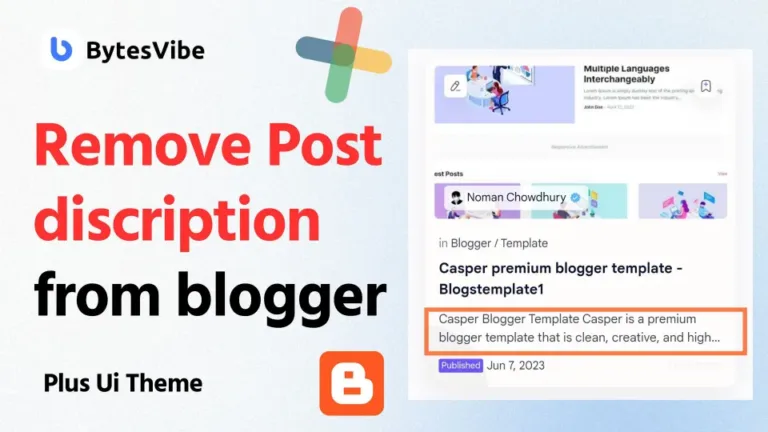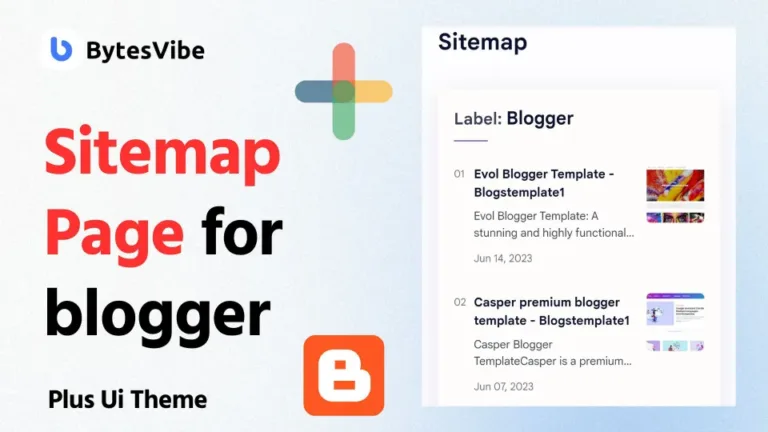Maintaining a backup and restore of Blogger blog and theme is crucial for safeguarding your hard work against unforeseen issues such as data loss, hacking, or accidental deletions. As an experienced technology blogger, I’ve seen firsthand the importance of regular backups and knowing how to restore them when necessary. In this guide, I’ll walk you through the steps to backup and restore your Blogger blog and theme file, ensuring your content remains safe and recoverable.
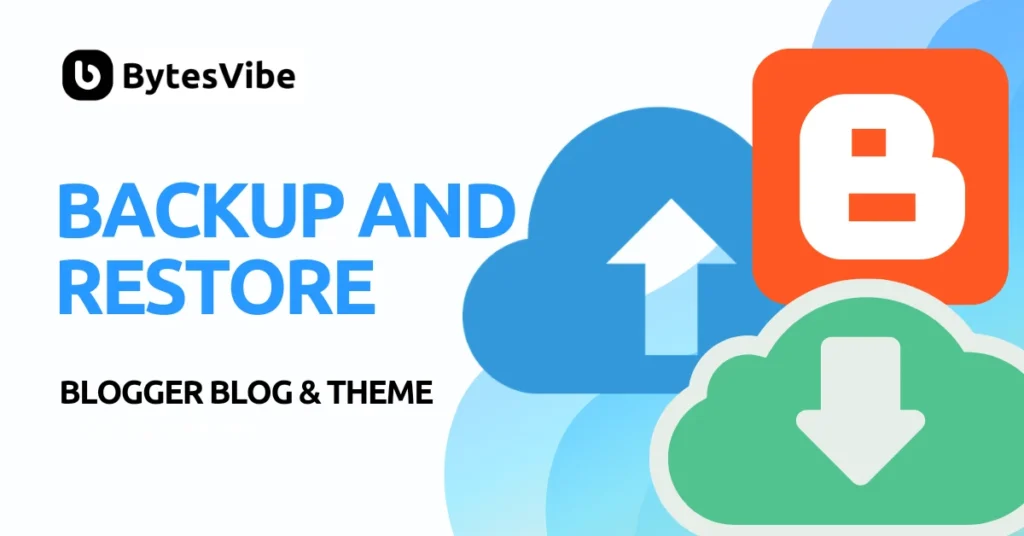
Why Backup Your Blogger Blog?
Before diving into the steps, let’s understand why backing up your blog is essential:
- Data Security: Protect your content from hacking, server failures, and other technical issues.
- Accidental Deletions: Quickly restore accidentally deleted posts or pages.
- Platform Changes: Easily migrate your content if you decide to switch to another blogging platform.
How to Backup Your Blogger Blog
Table of Contents
Step 1: Access Blogger Dashboard
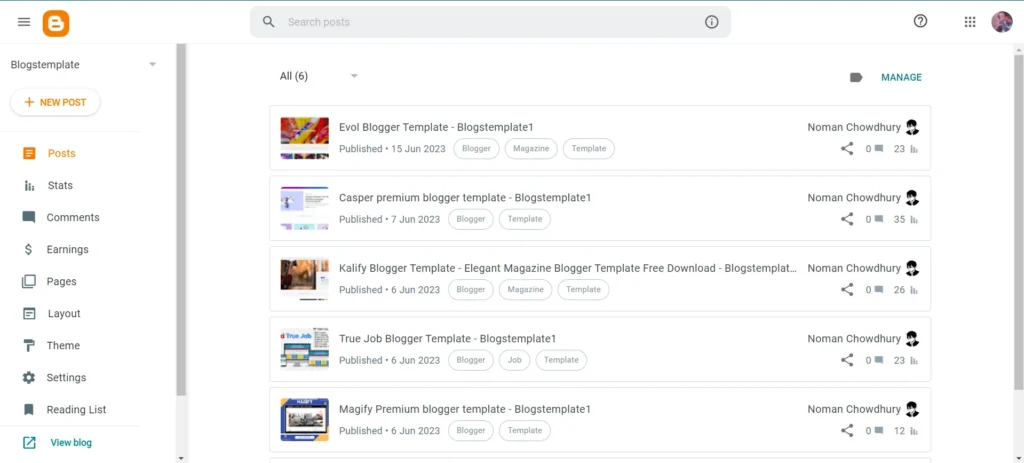
- Log in to Blogger: Start by logging into your Blogger account.
- Navigate to Settings: On the left sidebar, click on Settings. You can learn how to create a blogger website from here.
Step 2: Export Your Blog
- Basic Settings: Scroll down to the “Manage blog” section.
- Back up Content: Click on “Back up content”. A dialog box will appear.
- Download Blog: Click on “Download”. This will download an XML file containing your entire blog’s content, including posts, pages, and comments.
Step 3: Backup Your Theme
- Theme Settings: Navigate to the Theme section in the left sidebar.
- Backup Theme: Click on the three-dot menu at the top right and select “Backup”.
- Download Theme: Click on “Download” to save the theme as an XML file.
How to Restore Your Blogger Blog
Step 1: Access Blogger Dashboard
- Log in to Blogger: Log into your Blogger account.
- Navigate to Settings: Go to Settings on the left sidebar.
Step 2: Import Your Blog
- Manage Blog: Scroll to the “Manage blog” section.
- Restore Content: Click on “Import content”. You might need to complete a CAPTCHA for verification.
- Upload XML File: Click on “Choose file” and select the XML backup file you previously downloaded. Click “Import” to restore your content.
Step 3: Restore Your Theme
- Theme Settings: Go to the Theme section.
- Restore Theme: Click on the three-dot menu and select “Restore”.
- Upload Theme File: Click on “Upload” and select your theme’s XML file. This will restore your blog’s design.
Expert Tips for Blogger Backup and Restore
- Regular Backups: Schedule regular backups, ideally weekly or monthly, depending on your posting frequency.
- Multiple Storage Locations: Store backups in multiple locations (e.g., local drive, cloud storage) for added security.
Conclusion
Backing up and restoring your Blogger blog is a straightforward process that can save you a lot of trouble in the long run. Regular backups ensure your content is safe, and knowing how to restore it quickly gets you back on track with minimal downtime. By following the steps outlined in this guide, you can easily backup and restore blogger blog and theme.